Trimrange and Trim References: Easily Remove Blanks from the Edges
A Step-by-Step Guide for Excel Beta Users
If you’ve ever struggled with bloated dynamic array formulas or inefficient full-column references in Excel—thanks to empty rows cluttering your data—you’re in for a game-changer. Excel’s new TRIMRANGE function and accompanying Trim References (trim refs) let you quickly remove empty rows from range edges, boosting formula performance and simplifying dynamic data workflows. This guide breaks down everything you need to know, straight from Microsoft’s official announcement.
Important Prelude: Availability & Preview Notes
Before diving in, note these critical details:
- Status: TRIMRANGE and Trim References are preview features (not yet broadly released).
- Compatibility: Only available to Excel Beta Channel users running Version 2409 (Build 18020.2000) or later.
- Caution: Avoid using these in critical workbooks—Microsoft may adjust their syntax or behavior based on user feedback before general availability.
What Is TRIMRANGE?
TRIMRANGE is a dynamic array-friendly function designed to remove empty rows from the edges of a range (leading empty rows, trailing empty rows, or both). Its superpower? It streamlines formula performance—especially for dynamic arrays and Lambda functions—by limiting calculations to only the "used" part of a range (no more wasting resources on thousands of empty cells).
TRIMRANGE Syntax
The full syntax includes optional arguments to control which empty rows to trim:
=TRIMRANGE(range, [trim_leading], [trim_trailing])| Argument | Required? | Description |
|---|---|---|
range |
Yes | The range to clean (e.g., A1:E10, A:A for full columns). |
trim_leading |
No | 1 = trim leading empty rows; 0 = keep them (default: 1). |
trim_trailing |
No | 1 = trim trailing empty rows; 0 = keep them (default: 1). |
TRIMRANGE in Action
Watch how TRIMRANGE works to remove empty rows from your data range:
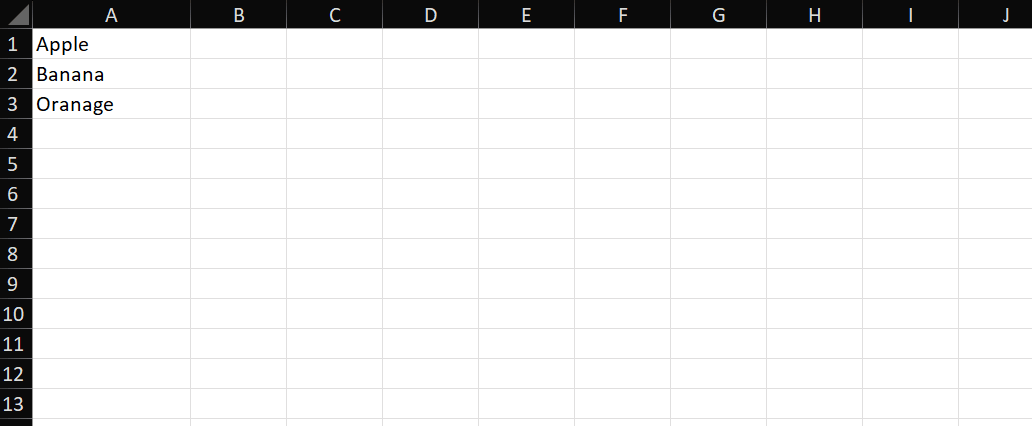
Why TRIMRANGE Beats Traditional Formulas
Let’s use a real-world example to see TRIMRANGE in action. Suppose you want to calculate the length of text in Column A (e.g., Eggs, Milk, Butter), but Column A has hundreds of empty rows below your data.
| Without TRIMRANGE | With TRIMRANGE |
|---|---|
=LEN(A:A) |
=LEN(TRIMRANGE(A:A)) |
Returns 0 for every empty row (over 1 million unnecessary results!). |
Only returns lengths for rows with data (no trailing 0s). |
| Bloats your spreadsheet and slows down后续 calculations. | Keeps results clean and boosts performance. |
When paired with spill range references (e.g., C1# to reference spilled results), TRIMRANGE eliminates messy, unnecessary data—critical for smooth dynamic array workflows.
Trim References: Succinct Shortcuts for TRIMRANGE
Microsoft didn’t stop at TRIMRANGE—they also introduced Trim References (trim refs): special modifiers for Excel’s classic colon range operator (A1:E10). By adding one or two periods (.) to the colon, you can quickly call common TRIMRANGE variations—no need to type the full function.
Trim refs are designed for speed: they let you trim leading/trailing empty rows directly in the range reference itself.
The 3 Types of Trim References
Below is a complete breakdown of trim refs, their equivalents in TRIMRANGE, and what they do:
| Trim Ref Type | Example Syntax | Equivalent TRIMRANGE Formula | Description |
|---|---|---|---|
| Trailing Trim Ref | A1:.E10 |
=TRIMRANGE(A1:E10, 2, 2) |
Trims only trailing empty rows (most commonly used). |
| Leading Trim Ref | A1.:E10 |
=TRIMRANGE(A1:E10, 1, 1) |
Trims only leading empty rows. |
| Full Trim Ref | A1.:.E10 |
=TRIMRANGE(A1:E10, 3, 3) |
Trims both leading and trailing empty rows. |
Trim Refs for Full-Column References (A Game-Changer!)
Full-column references (e.g., A:A, B:B) are often avoided because they slow down formulas—they force Excel to process every cell in the column (even empty ones). But with trim refs, full-column references become performant: the ref automatically restricts calculations to the range’s "used" cells.
Let’s test this with the earlier text-length example:
- Instead of
=LEN(TRIMRANGE(A:A)), use the trailing trim ref:=LEN(A1:.A:A) - Result: Excel only calculates lengths for rows with data (no more wasted resources on empty cells).
This makes full-column references practical again—perfect for spreadsheets where data is added/removed regularly.
Practical Use Cases
TRIMRANGE and trim refs shine in two key scenarios:
1. Optimizing Dynamic Array Formulas
Dynamic arrays (e.g., SORT, FILTER, UNIQUE) often spill results across rows. When paired with TRIMRANGE or trim refs, you avoid spill ranges filled with empty cells or 0s.
Example: Sort a list of products (Column A) without trailing empty rows:
=SORT(A1:.A:A) // Uses trailing trim ref to focus on used cells2. Speeding Up Lambda Functions
Lambda functions (custom reusable formulas) rely on efficient range scoping to perform well. TRIMRANGE lets Lambda authors limit calculations to only the necessary cells, reducing compute time.
Example: A Lambda that sums values in a range—without processing empty rows:
=Lambda(rng, SUM(TRIMRANGE(rng)))(B1:B100)Final Tips for Success
- Preserve Original Data: Always apply TRIMRANGE/trim refs in a new column—never overwrite your source data (you may need it later!).
- Test with Small Ranges First: Since these are preview features, test formulas on a small dataset before scaling to large ranges.
- Provide Feedback: Microsoft wants your input! If you notice bugs or have feature requests, use Excel’s Feedback tool (Help > Feedback).
Wrap-Up
TRIMRANGE and Trim References solve a longstanding Excel pain point: inefficient range handling. By removing empty rows from range edges and simplifying full-column references, they make dynamic arrays and Lambda functions faster, cleaner, and easier to use.
As you experiment with these tools, remember they’re still evolving—so stay tuned for updates. For now, start small, test often, and get ready to revolutionize how you work with ranges in Excel!
Have a problem with Excel or Google Sheets?
Tell us about the issue you're facing, and we'll create a step-by-step guide for it.